Microsoft
Word can now transcribe your recorded audio files or an ongoing
conversation in real-time. However, this audio transcription feature is
currently only available for the web version. It is available for all
Microsoft 365 users and will come in handy for students, journalists,
and entrepreneurs. The company has asserted that it will bring it to
the Word for Android and iOS apps by the end of this year.
Currently,
this feature only supports the English language and Microsoft is
saying that it would add support for other languages in the coming
future. You are allowed to upload a pre-recorded audio file and then
transcribe the recording. But, the company is saying that at this time,
you’re limited to five hours of transcription time per month. Each
uploaded file is limited to 200MB. The Transcribe for Word feature is
available to users using new Microsoft Edge or Chrome.
There
is also a Google Application called Live Transcribe on Play Store.
This is a great app for live transcribing, but this one too only
supports the English language. What you can do is translate the script
in any other language in the same app, which is useful. While you don’t
get an option to edit the script here, you can at least copy-paste it
anywhere on the phone and edit it. If you want to understand how
Microsoft’s new transcribe feature works, then read on to know more
about it.
How to use Microsoft Word transcribe feature
Step 1: Make sure you’re signed in to Microsoft 365, using the new Microsoft Edge or Chrome.
Step 2: Open Microsoft Word and go to Home > Dictate dropdown > Transcribe.
Step 3:
Select Upload audio and choose an audio file from the file picker. Do
note that the Transcribe feature currently supports .wav, .mp4, .m4a,
.mp3 formats. Your work is done here, and don’t forget to keep the
Transcribe pane open while the transcription is happening.







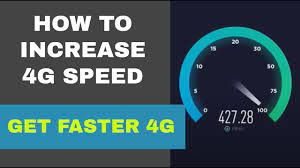




0 Comments